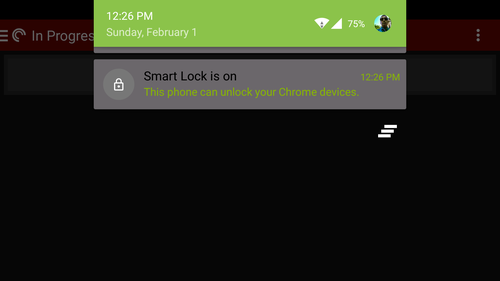As we get more into connected devices, Google has provided an option for users of Chromebooks and Android devices. As long as your devices fit a few requirements, logging into your Chromebook has just become a little easier.
- Requirements
- Chromebook
- Runs ChromeOS 40+
- Bluetooth enabled
- WiFi enabled
- Android
- Runs Android 5.0+
- Bluetooth enabled
- WiFi enabled
- Chromebook
If your devices fit all of these requirements, then the setup process is a breeze. The first step is to go into your Chromebooks settings and click on Show advanced settings. From there you will navigate to Smart Lock (Beta) and click on Setup Smart Lock. Before clicking Find your phone, make sure your Android 5 devices bluetooth is enabled and in discovery mode so your Chromebook can find it. Once found, you will verify the passcode matches on your Chromebook and Android device and pair them.
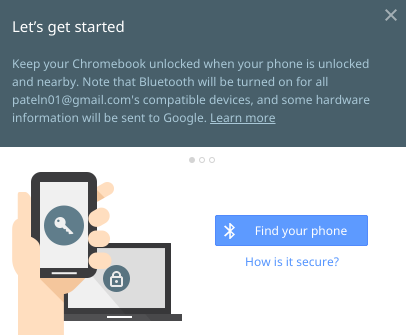
Now every time you want to login to your Chromebook, you will see a green lock with Click to enter if your Android device is nearby. The main requirement for this entire process is that your Chromebook and paired Android device be on the same WiFi network for the authentication.

Once your Chromebook is logged in, your Android device will show a notification saying as much.